For many years now, websites have needed SSL certificates for security, authentication, and search engine optimisation. We work with Let’s Encrypt to give you free SSL certificates for your websites, and they’re available on any of our web hosting packages. Here’s how you get your SSL certificate up and running.
First off, log into your Eco Web Hosting Control Panel and go to Manage Hosting Packages. Select the website you want and click CP Login to get into the Hosting Control Panel.
Once you’re logged in, scroll down the page to the Security section and click the SSL/TLS option.
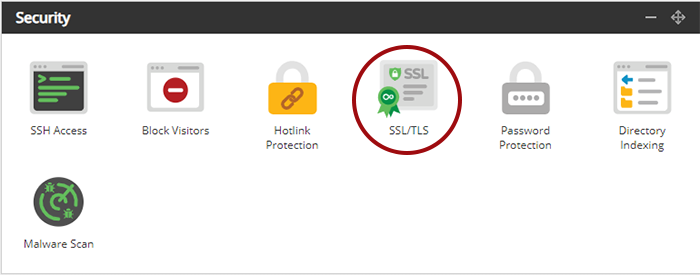
You’ll have a few options, but the one you need is at the top of the page — the Free Wildcard SSL Certificate.
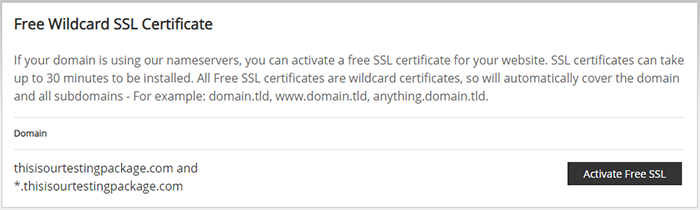
Click “Activate Free SSL” and it’ll be activated on both your domain and any subdomains you’ve already set up (such as shop.domain.com).
Once you’ve activated your SSL certificate, it can take up to 30 minutes for our load balancers to refresh and for it to fully kick in.
You can also make sure all connections run through HTTPS by enabling Force HTTPS. Scroll down on the page and click the “Enable Forced HTTPS” button.
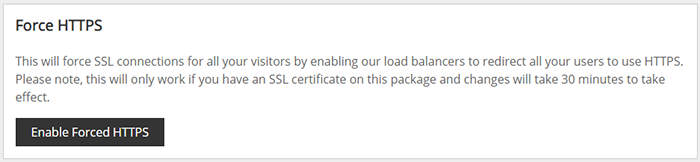
This is not recommended for WordPress sites. If you’re using WordPress, you would be better off downloading a plugin such as Really Simple SSL which will force all connections to HTTPS for you.
Once your SSL certificate has kicked in, you should be able to access your site through HTTPS automatically. But remember, if you have any issues, please raise a support ticket and let us know how we can help.


