Spam email is incredibly common in the online world and sometimes this extra influx of spam can cause important emails to be filtered alongside it. To alleviate this you can adjust your spam filter settings to filtering more or less mail as needed.
There are three ways you can adjust your spam filters — for individual email addresses, for all email addresses on a domain, or from specific senders. All three options can be found under Junk Mail Filters on your hosting control panel.
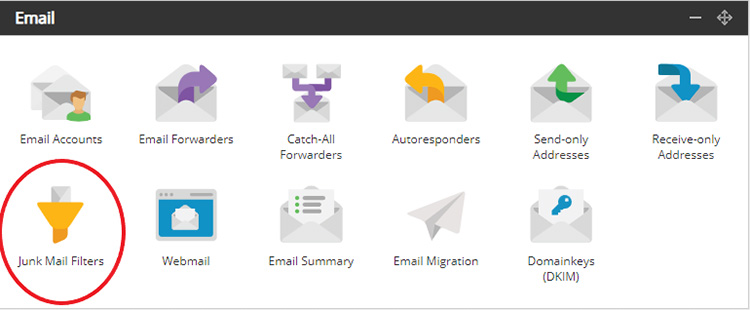
Adjusting spam filters for an individual email address.
Select the email address you want to filter, and click “Sign in to Webmail”.
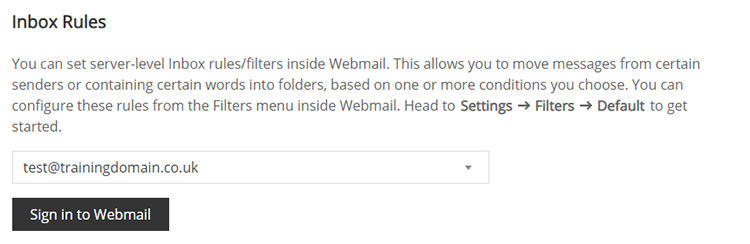
Then in the webmail, go to Settings, then Filters, then Default.
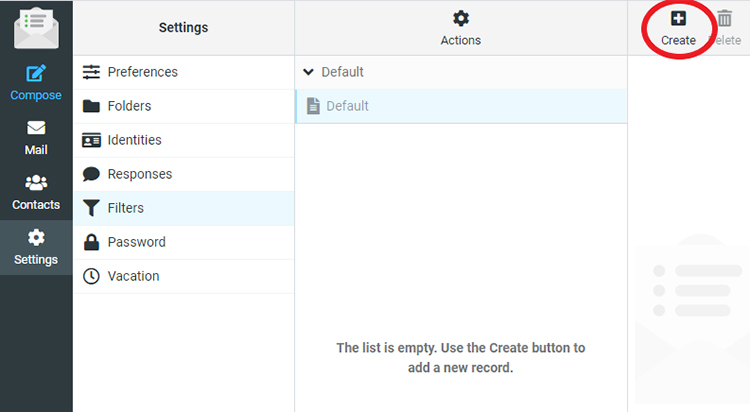
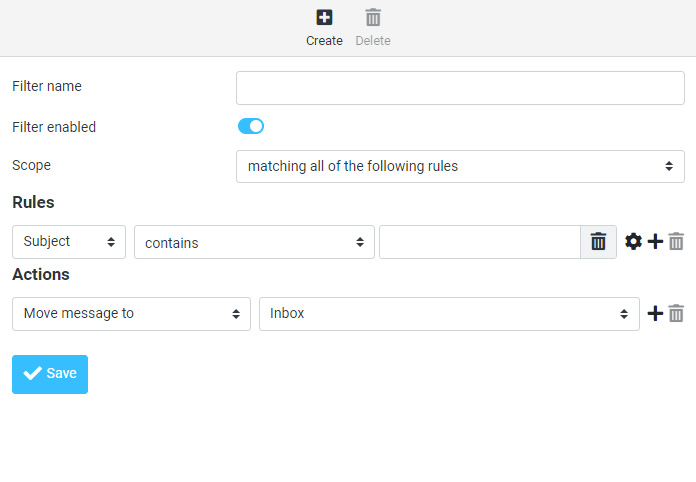
Once you’re in the Default Filters section, you can put in the following information:
- Name — The name you give your filter.
- Scope — How many emails you want this filter to apply to. This can include needing to match all of the rules you set or any individual rule. You can also set the scope to include all emails.
- Rules — The rules you set for those emails. There’s a wide range of rules you can set here to help you pinpoint the emails you want to receive.
- Actions — What you want the system to do with your filtered emails, such as moving the email to a folder or setting a flag on it.
Adjusting your filters for all emails
You can adjust the spam filter levels for all email addresses in your domain under Junk Filter Levels. Choose Low, Normal, High, or Extreme. Please be aware of having your filter level set too high might result in important emails being filtered as spam.
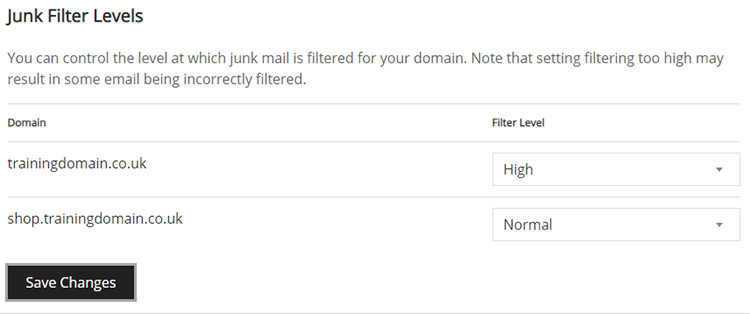
Adjusting spam filters by sender
Finally, you can set up your spam filter to either accept or reject an email by the sender. You can reject by the domain name or from a specific email address.
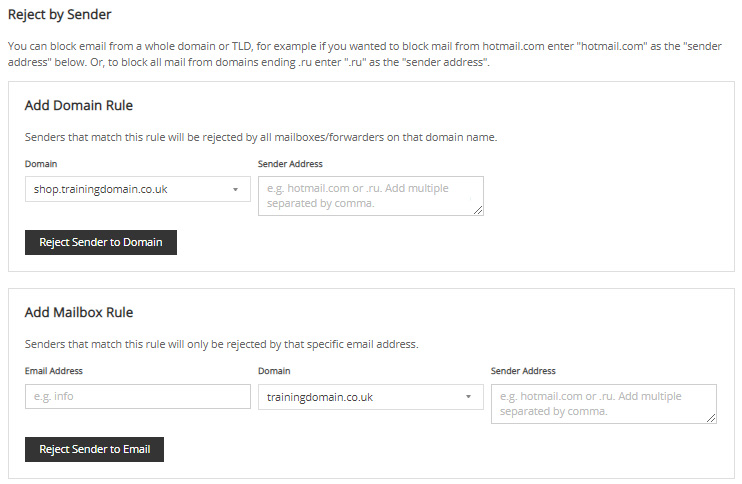
And if you want to accept all emails from a sender, including junk emails, you can also allow them by domain or by specific email address.
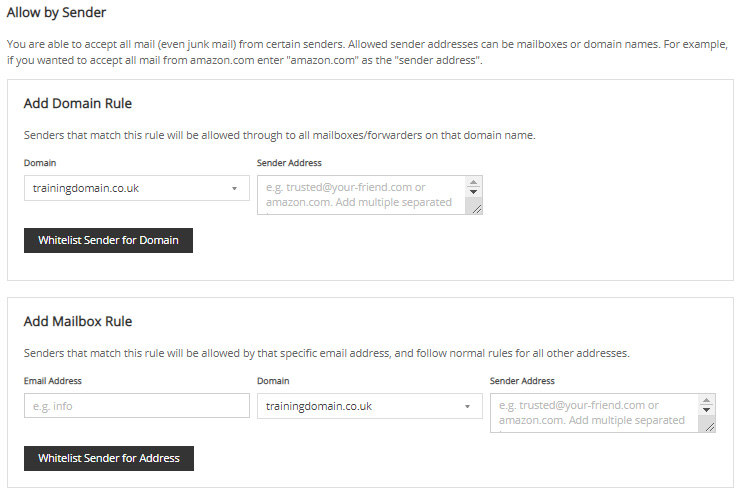
As always, if you have any further questions or can’t find the option you need, please let us know by raising a support ticket.


