Updating PHP versions is a common request we get, and one that can be easily done by yourself.
Updating your PHP gives you the latest and most secure version, but it can also cause problems with your site if you’re not careful. Which is why we’re here to help.
Log into your Eco Web Hosting Control Panel, and go to Manage Hosting Packages. Select the package you want, and click “CP Login”.
Once you’re in your site’s control panel, scroll down to the Web Tools panel and click on “Change PHP version”.
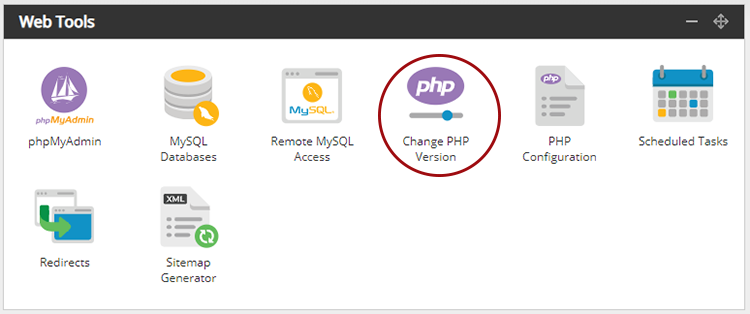
On the Change PHP Version page, you’ll see a drop-down menu which has your current PHP version.
To change that, click the menu and select the PHP version you want to use. Although PHP 7.4 is currently the latest version we have, we recommend using 7.3 due to compatibility issues with some plugins.
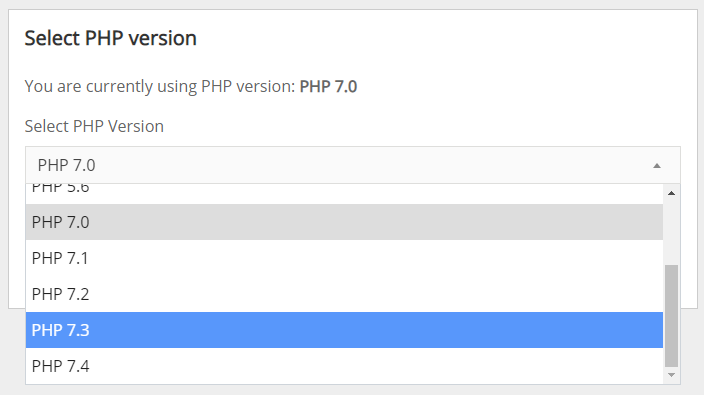
See which version is recommended for the software you use on your site, and upgrade to the most recent possible.
Once you’ve selected the version you want, click “Update”, and it should apply to your site almost instantly.
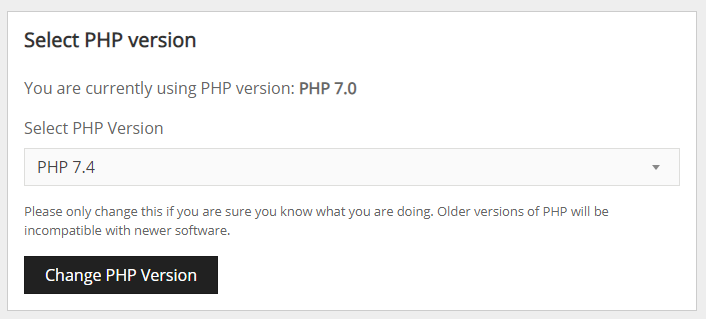
After you’ve updated, open your site in a new tab and double-check that everything is working. If anything is broken, like a plugin not working, you can revert back to a previous PHP version by selecting it in the drop-down menu and clicking “Update” again.
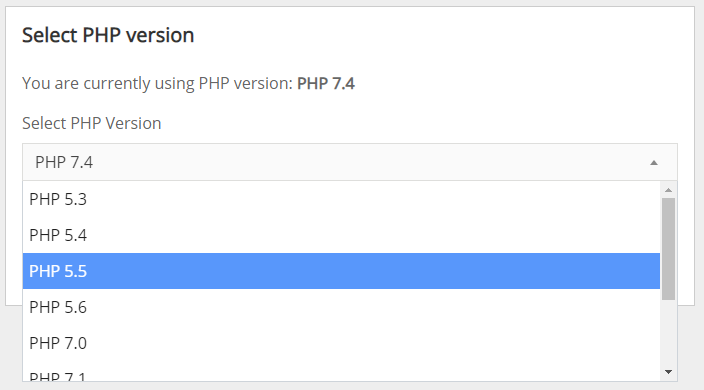
As always, if anything goes wrong feel free to contact us, and we can take a look for you.


