Now that you have selected your hosting package and picked your domain name it’s time to start setting up your website!
If you’re on one of our web hosting packages, it’s easy to get WordPress up and running on your site.
Install WordPress
Log into your Eco Web Hosting control panel.
Go to “Manage my Hosting”.
Click on the “CP Login” link under your domain.

Scroll down to “One-Click Installs”.
Click on “WordPress”.
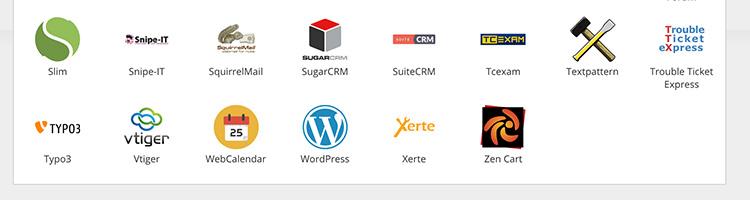
Make sure you’ve selected the right domain.
Click “Install WordPress”.
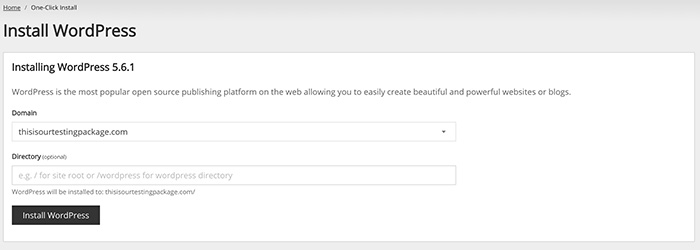
WordPress is now installed on your site!
Go to the domain.
Select the language you want to use in WordPress.
Fill out the details for your site:
- Give your site a name (it can be changed at any time)
- The user name can be your name or anything you like – but it’s best not to go for “admin” for security reasons
- WordPress will suggest a strong password, you can use this or choose another strong one
- Enter your email address so WordPress can get in touch with you
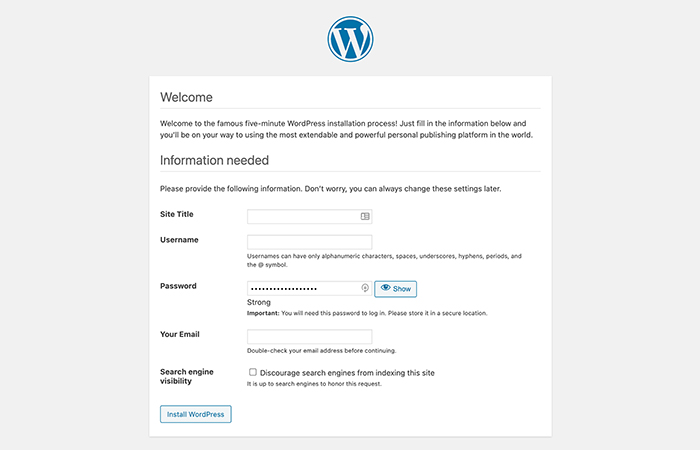
You’ve set up WordPress! Now, log in and get ready to install WooCommerce. Woo!
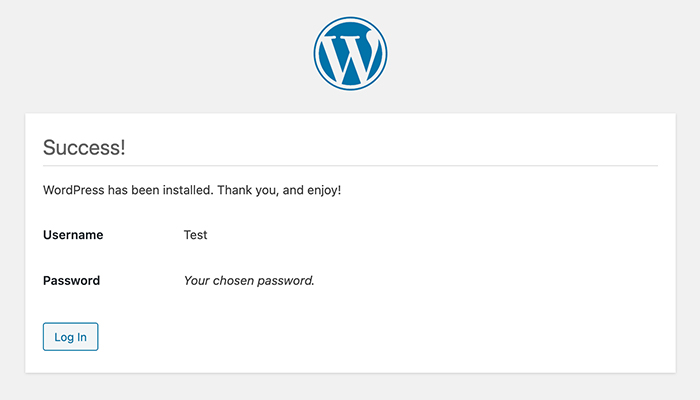
Set up WooCommerce
With WordPress all set up, it’s time to add the WooCommerce plugin so you can create your online store.
Log into your WordPress site.
Go to “Plugins”.
Click “Add New”.
In the search bar, type “WooCommerce”.
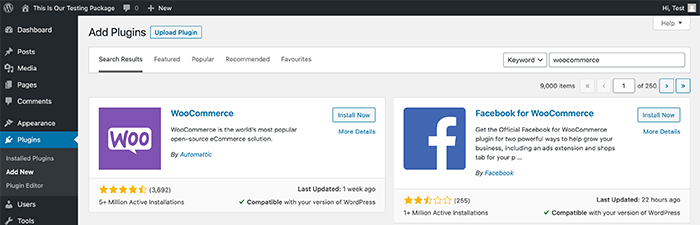
Click “Install Now on the WooCommerce plugin.
Finally, click “Activate”.
WooCommerce is now installed on your website!
You can go through the store setup wizard, which will recommend plugins and themes for you to use, or you can dive straight in.
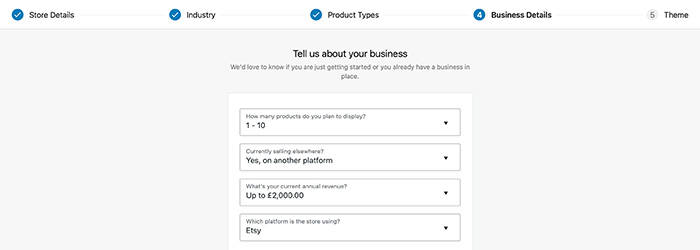
Now you can add products, add details, change the theme, and go wild!
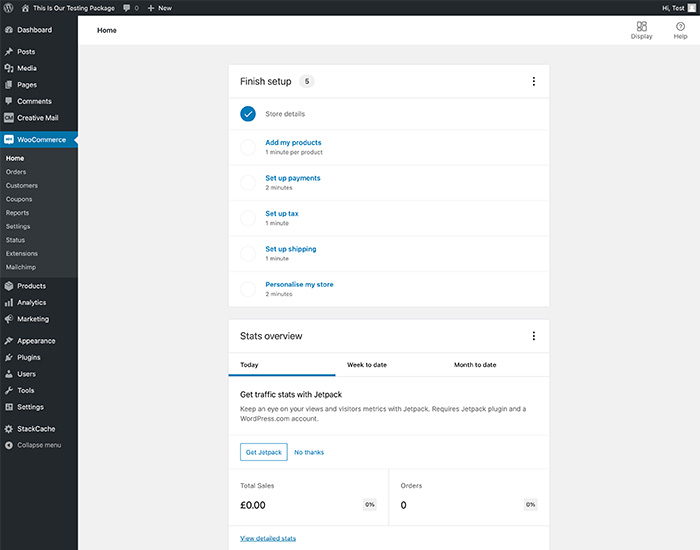
Remember, if you have any questions, our Support team is on hand to help. So get started, and good luck!

