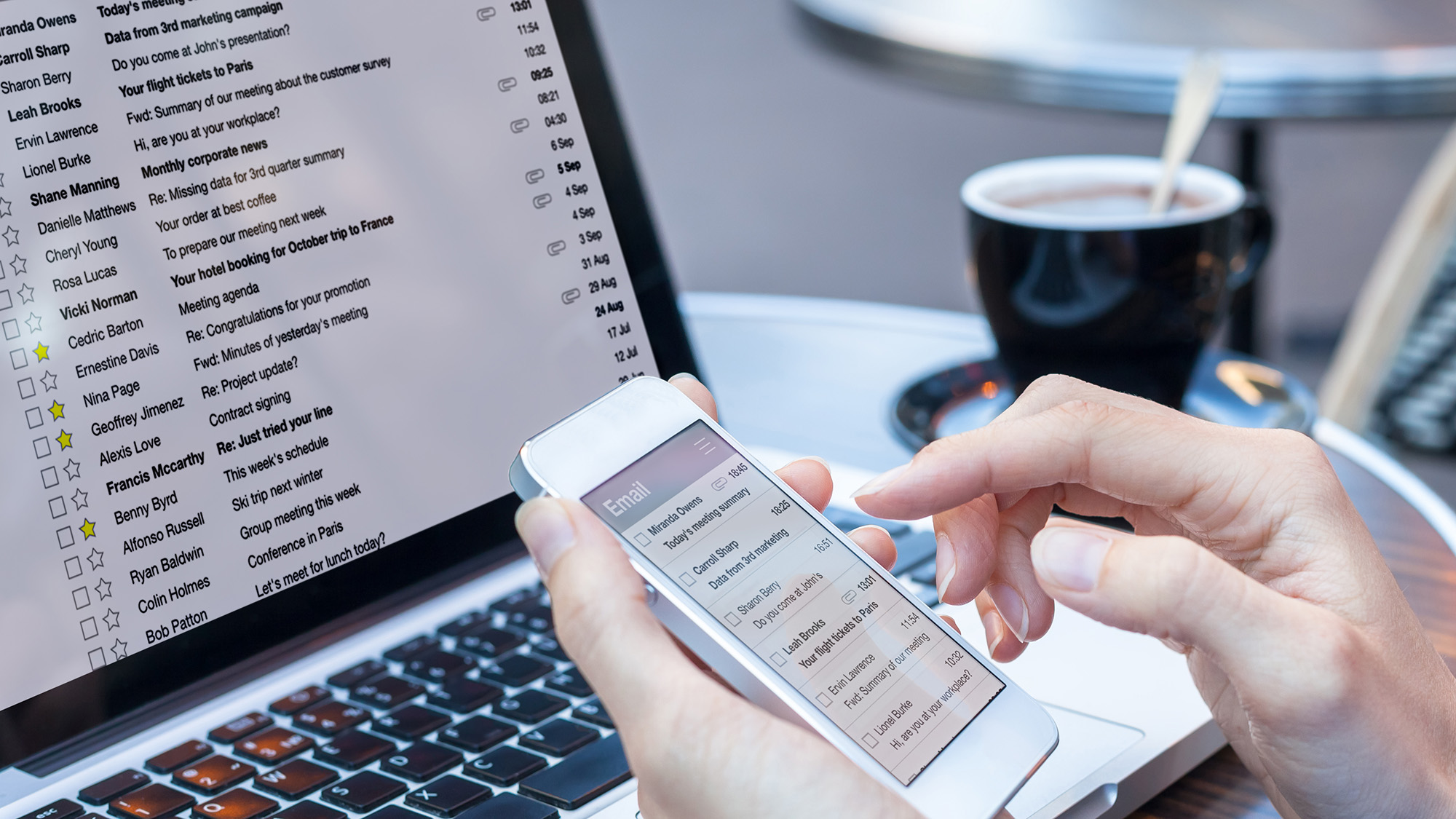Occasionally, when you send out an email, either through a newsletter application or a mail program, your readers will get something like this:
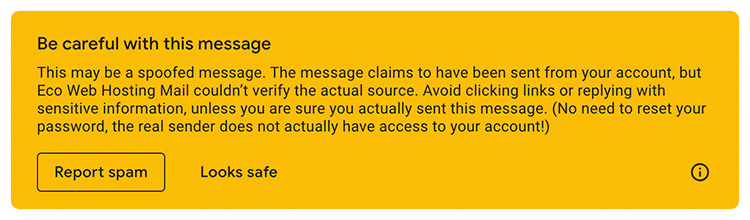
In this case, we get it because our newsletter goes through TinyLetter’s servers, but it says it’s coming from Eco Web Hosting. Thankfully, it doesn’t send it to spam (as far as we know), but it can be confusing.
Is it from you? Is it a spammer pretending to be you? If they click on a link, will they be hacked? Why are they getting that message?
Luckily, there’s a reasonably easy fix for this — adding an SPF record to your domain.
What is an SPF record?
An SPF (Sender Policy Framework) record identifies the mail servers and domain names that are allowed to send email on behalf of your domain. Receiving servers check your SPF record to verify that any messages that say they’re from your organisation are sent from servers that you’ve authorised.
An SPF record validates your servers, meaning that any emails sent from those servers are a lot less likely to be seen as spam.
How does it work?
Here’s how an SPF record works when you’re sending emails.
Your server has an IP address of 192.0.2.0 and it has a return-path of email@yourdomain.com. The return-path is separate from the “from” address, and it collects and processes bounced messages.
You send out an email through your server.
The server that receives the email sees the return-path domain and searches for the SPF record.
If it sees that 192.0.2.0 is listed as an authorised sender of email@yourdomain.com messages, it puts the email through, it doesn’t go into the spam folder, and you don’t get any warnings.
If it can’t find an SPF record, or the IP address isn’t listed in the SPF record, the server will reject it, mark it as spam, or add a warning to it.
Why do you need it?
If you aren’t sending emails, you don’t need it, obviously. And if you’re just using your webmail, you shouldn’t need to change anything either.
But if you’re using another email account to send emails from a different account, or using newsletter software or similar, you’ll need an SPF record so that your emails go through smoothly. It’ll stop your emails from falling into spam folders and stop your readers from being confused.
How can you set it up?
Setting up an SPF record is pretty straightforward, but you need to make sure you have the right details before you make any changes.
You need to have the subdomain and IP addresses for the server to make sure that the domain matches up with the emails sent.
Once you have the details, log into your Eco Web Hosting control panel and go to Manage Your Domains. Select the domain you want to add an SPF record to and click on Manage DNS.
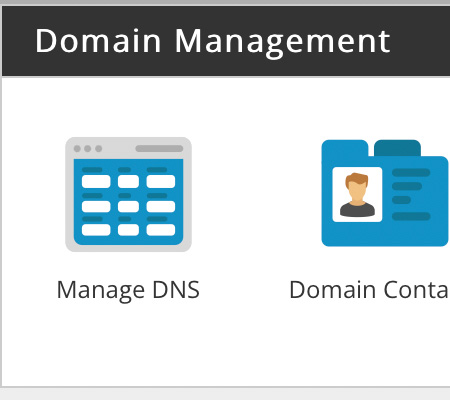
Click Add Another Record at the bottom of the Manage DNS page, and then put the following into the new fields that have appeared.
Name: Leave blank
Type: Select TXT
Data: v=spf1 include:spf.stackmail.com ip4:109.104.94.2 ip4:109.104.94.2 a mx -all

Click Update DNS, and it’ll add that SPF record to your DNS details.
It might take a while for the new records to propagate throughout the internet, but once it’s all in, your emails should go through smoothly.
If you have any questions about SPF records, or how to best write one for your emails, don’t be afraid to talk to us! We’re more than happy to talk about DNS with you.